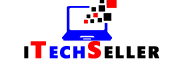In this article, we will guide you on how to accurately measure the screen size of your laptop, ensuring you make an informed decision when purchasing or comparing different models.
Whether you want to upgrade to a larger screen for enhanced productivity or opt for a more compact size for improved mobility, knowing the precise measurements will enable you to choose a laptop that perfectly suits your needs.
So, let’s delve into the methods and tips for measuring laptop screen size accurately and effectively.
However, measuring laptop screen size may not be as straightforward as it seems. While some laptops have screen size specifications readily available, others require a bit of measuring on your part.
Why the screen size of a laptop is important?
The screen size of a laptop is important for a number of reasons, including:
- Productivity: A larger screen can provide more workspace, which can be helpful for tasks such as multitasking, editing documents, or coding.
- Portability: A smaller screen can make a laptop more portable, which can be important for people who travel frequently or who need to use their laptop in a variety of settings.
- Comfort: A larger screen can be more comfortable to view, especially for people who have vision problems or who spend long periods of time working on their laptop.
- Immersion: A larger screen can provide a more immersive experience for watching movies, playing games, or editing photos.
The best screen size for a laptop depends on your individual needs and preferences. If you need a laptop for productivity, then a larger screen may be a better choice.
If you need a laptop that is portable, then a smaller screen may be a better choice. And if you want a laptop that provides a more immersive experience, then a larger screen may be a better choice.
Here is a table that summarizes some of the pros and cons of different screen sizes for laptops:
| Screen Size | Pros | Cons |
|---|---|---|
| 13-14 inches | Portable, lightweight, easy to carry around | Smaller workspace, text may be too small for some people |
| 15-16 inches | Larger workspace, more comfortable to view for long periods of time | Less portable, heavier |
| 17-18 inches | Largest workspace, most immersive experience | Very large and heavy, not as portable |
What are the dimensions of a 15.6 inch laptop screen?
The dimensions of a 15.6-inch laptop screen typically refer to the diagonal measurement of the display. The diagonal measurement is the distance from one corner of the screen to the opposite corner, passing through the center.
For a 15.6-inch laptop screen, the diagonal measurement is 15.6 inches or approximately 39.6 centimeters. However, it’s important to note that the diagonal measurement alone does not provide the exact dimensions of the screen in terms of height and width.
The actual physical dimensions of the screen will vary depending on the aspect ratio of the display. Most 15.6-inch laptops have a widescreen aspect ratio of 16:9, which is commonly found in laptops and multimedia devices.
In this case, the approximate width of the screen would be around 13.6 inches (34.5 centimeters), and the height would be around 7.6 inches (19.3 centimeters).
It’s worth mentioning that laptops with different aspect ratios, such as 16:10 or 3:2, may have slightly different dimensions for the same screen size. It’s always recommended to check the specifications provided by the manufacturer for the precise dimensions of a specific laptop model.

How to Measure laptop screen Size?
Here I have explained steps on how to measure laptop screen size:
- Get a measuring tape. A regular tape measure will do, but if you have a laser measure, that would be even better.
- Place the measuring tape diagonally across the screen. Start from the bottom left corner of the screen and measure to the top right corner.
- Make sure to measure the viewable area of the screen. This means not including the bezel, which is the plastic frame around the screen.
- Read the measurement in inches. The number you see is the screen size of your laptop.
Here are some additional tips for measuring laptop screen size:
- If you don’t have a measuring tape, you can use a ruler or a piece of string. Just make sure to measure the same way as you would with a measuring tape.
- If your laptop is closed, you can still measure the screen size. Just open the lid enough to get the measuring tape in place.
- If you’re not sure where to start measuring, look for the model number sticker on the back of your laptop. The model number will usually include the screen size.
These are the top Methods that you can use to measure the laptop screen size.
1. Measure laptop screen in Inches
If you’re like most laptop users, you’ve probably just guessed the screen size by eyeballing it. But what if you want to be sure? Here’s how to measure your laptop’s screen size with an inch of tape.
1: Open the lid of your laptop and place the inch tape measure on the bottom edge of the laptop display. Make sure that the pointer is lined up straight with one of the horizontal lines in the lower half of the display.
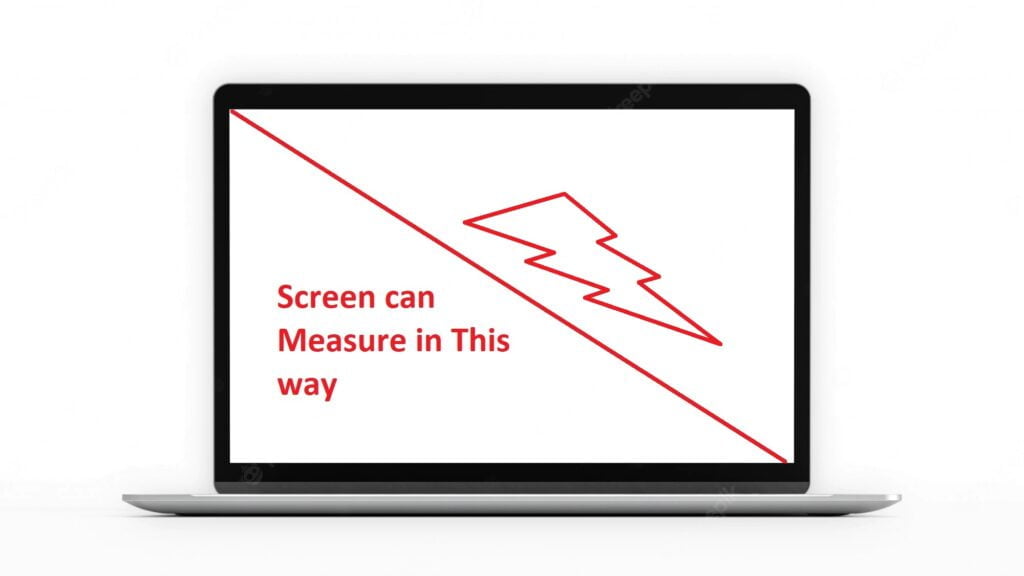
2: Keeping your finger pressed against the tape measure, slowly move it up the side of the display until it reaches the top edge. Then press down gently on the tape measure to release it and notice how high off of the ground (in inches) it was when you let go. This is your screen height in inches.
3: You can measure screen size inside the bezel. Inside the bezel, it’s the total measurement of the Display screen. And if you will measure with a bezel then it’s a measurement of your laptop. Add up your measurements to get your total screen size in inches.
2. Measure laptop screen Size By Model Number
To find the model number of your laptop:
Search System in Search Box:
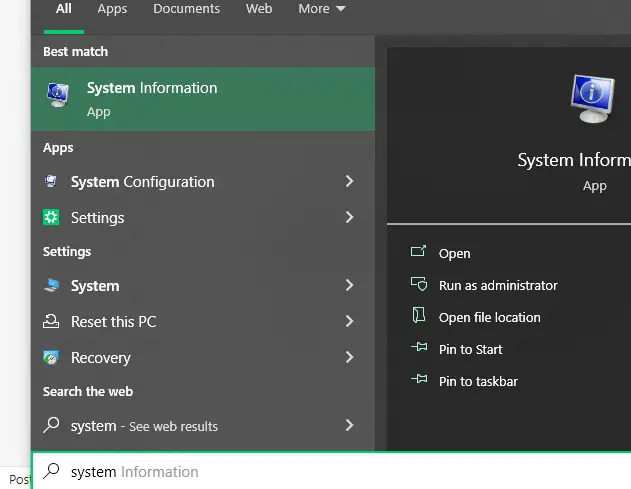
Then Click on System Information:
Now you will see the Model number of your laptop.
There are a few ways to determine the screen size of your laptop. One way is to look at the laptop’s model number.
You can find the model number on a sticker located near the base of the laptop or on a metal plate on the front or back of the machine. Once you know the model number, you can use one of these methods to find out the screen size:
Enter your laptop’s model number into a search engine such as Google. And you will get the screen size of your laptop.
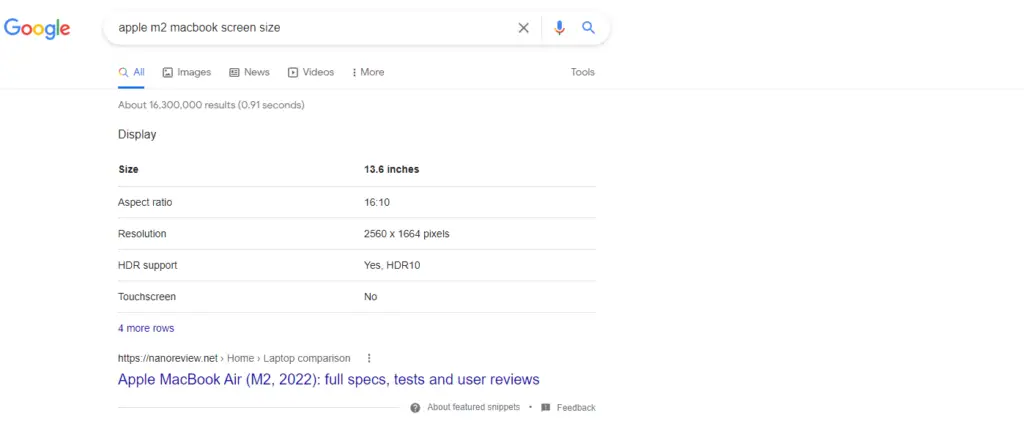
Laptop Screen Size (in inches)
Acer Aspire 5733 13″
3. Measure laptop screen Size By Checking The Sticker
One way to measure the screen size of your laptop is to use the dimensions provided by the manufacturer. Look for a sticker on the inside of the laptop case or on the computer itself. This sticker will give you information such as width, height, and depth.
4. Measure laptop screen Size With Paper or Another Method:
Another way to measure the screen size of your laptop is to look at it from a distance. Hold up a piece of paper at arm’s length and see if it covers the entire display on your laptop. If not, then your laptop has a smaller screen size.
If you’re unable to find either of these measurements or if they don’t provide accurate information, then you can use a digital ruler and a measuring tape to get an estimate of the screen size.
Make sure to use approximate measurements – there may be slight variations in different models of laptops due to slight design changes or manufacturing variances.
5. Find laptop screen Size By Manufacture Website:
If you went to check the screen size of your laptop. You can find the accurate screen size on the Manufacture website. This is one of the best and Easiest ways to check the screen size of a laptop.
To Check your laptop screen size, First, find the website of the Brand. Like if you have a dell laptop you can go to the dell official website.
In the Second step, you search for the model number and you will get the specification of the specific model. And that way you can check the Screen size.
6. Find laptop screen Size User Manual:
If you are confused about how to find the exact screen size of your laptop. Then Checking the user Manual is one of the best methods that you can use. Every laptop comes with a user manual and you can check your user manual. And in the user manual, you will get the Screen size and other Specifications of your laptop.
What if you do have not a user manual? Or you buy a second-hand laptop. Then you can find the user manual online. You can search the laptop by model number online and download the user manual in PDF Form and check it.
7. Measure laptop screen Size with Phone:
You can easily check the screen size of your laptop by phone. What do you think about it? that how you can use your phone to measure laptop screen size? Don’t worry. There are different apps available on the play store. That you can download and use it.
One of the best Apps that you can use to Measure the Laptop screen is the Ruler app. Download the Ruler app and install it. Then Open your laptop and keep it in front of your laptop camera. And open the Ruler app and Measure the Screen size of your laptop with your Phone.
Related Article: Why won’t My laptop Turn on
How to check the Resolution of a laptop Screen Online?
If you’re looking to buy a laptop, there are a few things you should consider before making your purchase. One of the most important factors is the laptop screen size. In this guide, we’ll show you how to measure your laptop screen size online.
Step 1: Open a web browser on your computer and type in “screen Resolution Test” into the search bar. You will see a list of websites that offer screen size measurement tools.
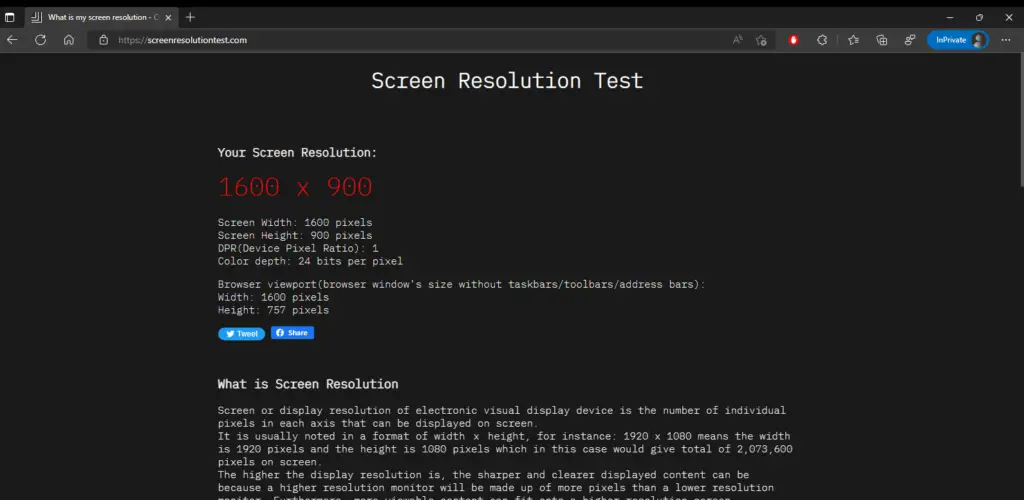
Step 2: On the first website that appears, click on the “https://screenresolutiontest.com/” button. This will open a new window that will allow you to measure your laptop screen size.
Conclusion:
In this blog, the author provides a step-by-step guide on how to measure the screen size of your laptop. By following these simple instructions, you can ensure that you get the right fit for your device.
You can Measure your laptop screen size by inch-tape or you can search the model number online and you will get the Measurement of your laptop.
FAQs:
What are the different types of laptops in size?
There are three main types of laptops: clamshells, convertibles, and ultra books. Clamshells are the typical laptop shape with two panels that open like a book.
Convertibles have a single screen that flips around so you can use it in both an upright and a tablet mode. Ultrabooks are the newest type of laptop and have thin, light bodies and large screens. They’re perfect for people who travel a lot or work on multiple projects at once.
How do I measure my laptop's screen size?
To measure your laptop’s screen size, first open the lid and place the laptop on a flat surface with the front facing down.
Place one hand on top of the laptop and use your other hand to measure the width of the screen from side to side. This will give you your laptop’s height in inches. Next, Measure the depth of the screen from top to bottom. This will give you you’re the Measurement of your screen
Do I need a specific laptop screen size to use certain software?
No, most software can be run on any laptop with standard display size. However, some software may not function as intended or look as good on smaller screen size. So it is always best to check the program’s website or support page for compatibility information.
What is the difference between a laptop screen size and a desktop screen size?
A laptop screen size is typically smaller than a desktop screen size. A laptop’s screen size is measured in inches, while a desktop’s screen size is measured in meters.
What is my screen size in inches?
The easiest way to find out your screen size is to open a browser and type in ” width x height “. Most laptops have a sticker on the bottom that tells you the screen size. If your laptop doesn’t have a sticker, you can find the screen size information on the manufacturer’s website or in the user guide.

Hi, I AM jack Liam a Professional Blogger and Graduate in Information Technology. Here I solve The Problems Related to Computers With Greate Working Experience in IT Industry